I’m a very big fan of the productivity improvements that only using keyboard shortcuts brings. You trade the learning of some button pushes for a lot of speed in your workflows while maintaining precision. I find using tools like Launchbar or Alfred or Quicksilver (when that was still a thing) very satisfying. Even the current version of the Mac’s Spotlight-searchbar is something I like very much.
But I’ve never gotten around of really digging into the way these tools do their extensions. Also I find that writing seperate extensions for task that I can solve in very few commands in Terminal somewhat tedious and therefore rarely use more than the simple app-launching of these apps.
So my standard use-case for these incredibly powerful tools is just pressing Cmd+Space and punching some characters of the name of my target app, then launching the app with Enter.
All the while the Terminal has so many great productivity boosting apps like in terminals-are-sexy which I use often, but would like to use even more. But my standard use-case of just launching apps with Cmd+Space is NOT something that the Terminal can do. Especially if you want something like fuzzy-matching that for example Launchbar does out of the box.
Here is how to change that.
First you need a Terminal that you can launch the same way with Cmd+Space. I’d suggest using iTerm. Under Preferences -> Keys -> Hotkey you can create a system-wide hotkey that will show/hide iTerm.
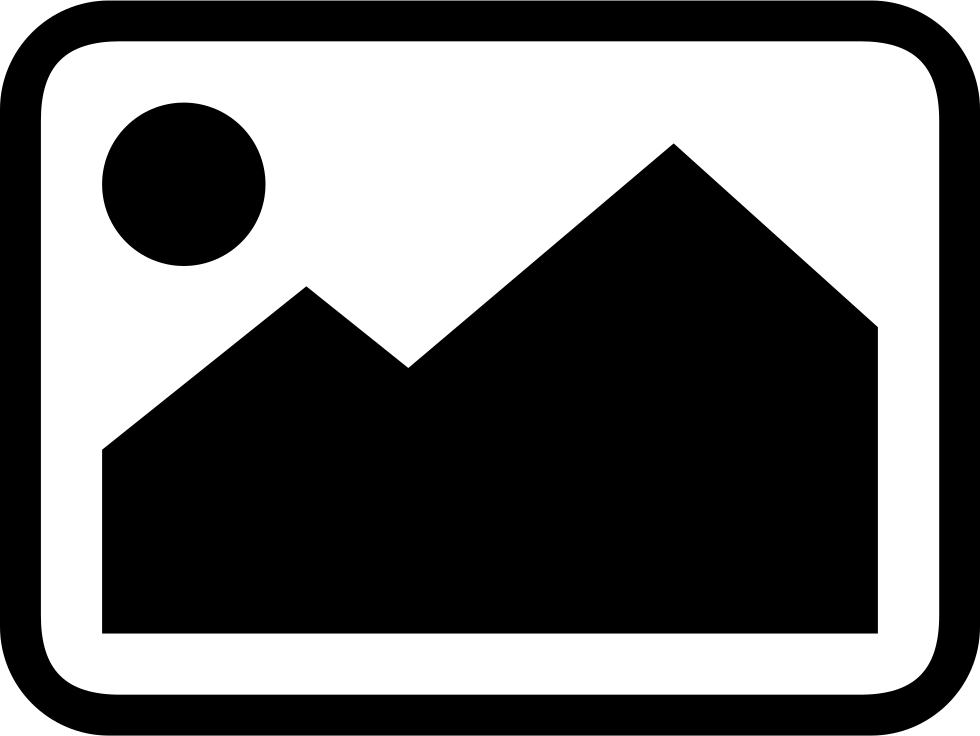
Next you should set the window to appear somewhat similar by setting Profiles -> Window -> Style to Full-Width Top of Screen.
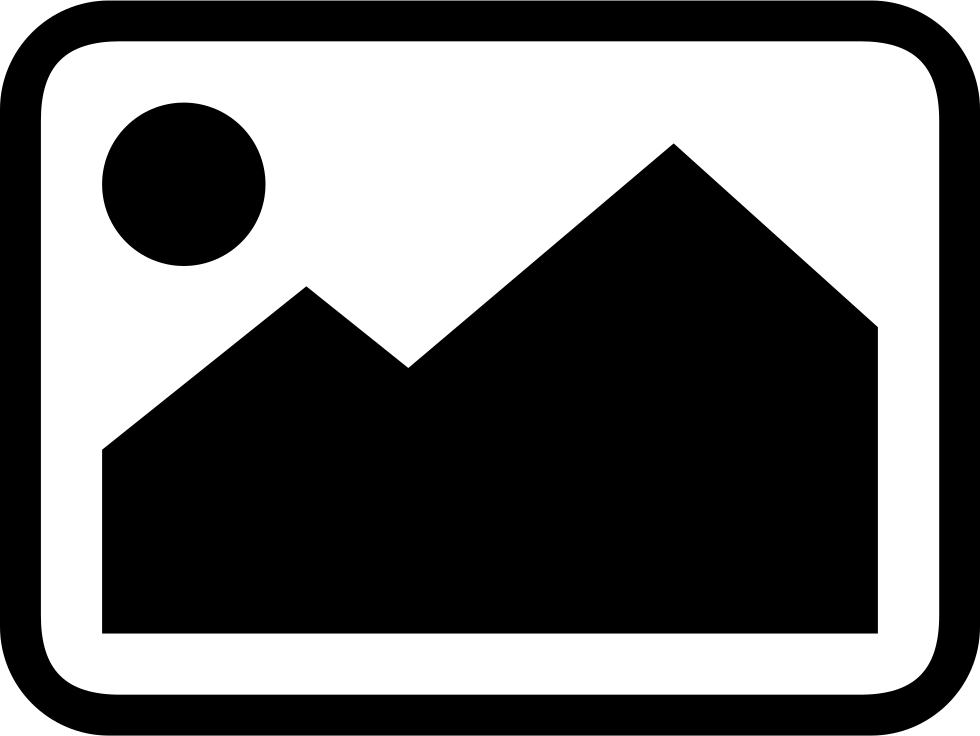
This way you’ll get a nice shell-window on the top-half of your screen by just pushing Cmd+Space. By the way I use fishshell as my standard shell and the sys-info tool is archey.
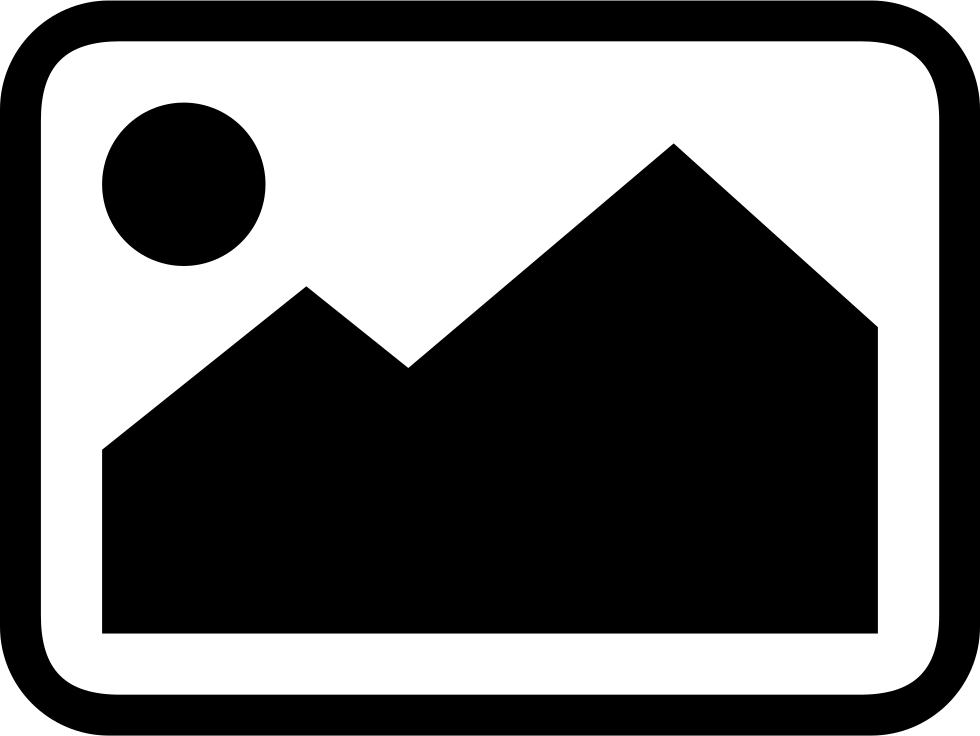
Now for the needed scripts to launch apps.
Go create a .config/fish/functions/launcher.fish file and add the following content:
function launcher
if test -d $argv
mdfind 'kMDItemContentType == "com.apple.application-*"' | grep '/Applications/' | sk | tr \\n \\0 | xargs -0 open
else
mdfind 'kMDItemContentType == "com.apple.application-*"' | grep '/Applications/' | sk -q $argv | tr \\n \\0 | xargs -0 open
end
end
Please note that this only works with fishshell. Using bash might be similar.
Now edit your .config/fish/config.fish file and add a line alias l=launcher to it.
Now you have two ways of using this:
- Either you can just type
lon your Terminal and will get a list of all your apps, which you can fuzzy-filter by just typing ahead.Enterwill launch the selected app. - Or you can type
l <something>and the list will already be filtered bysomething. Best case, you can just hitEnterand be done.
Here is how it works:
-
mdfind 'kMDItemContentType == "com.apple.application-*"'will use the Mac’s Spotlight commandline client to search for all available apps. -
grep '/Applications/'will filter it down to just your user and system-apps (otherwise you’ll also find a lot of stuff scattered around the whole system) -
skwill make the list fuzzy-findable, by using skim. By the way you’ll need to install it in order to make this work. -
tr \\n \\0 | xargs -0 opendoes some cleanup of the output and then launches the selected app.
I hope you like it. If you have any suggestions, please let me know on Twitter.