The NES Mini Classic is a wonderful little box. It captures most of the old gaming feeling by putting you close to the screen and giving you authentic feeling controllers. That all while displaying everything in a modern fashion on a up-to-date HDMI-capable device or TV.
Also part of the thrill is that it gives you all that good old classic games in it’s 30 game line-up so that you can play everything that you loved during the 90s. Everything? Just barely.
There might be some games missing that you’d like to see on the NES Mini Classic and that is probably why from it’s launch everybody has looked for a way to add more games. For example I’m missing Nintendo World Cup that I own on my real NES, but not on my NES Mini Classic. There might be other games. IGN has a great list.
Not to long ago hakchi came to the rescue offering a first way to add games. It did the job even on multiple platforms like Windows, Mac and Ubuntu, but you had to compile it yourself, which didn’t work out for me.
Along came hakchi2 with much better usability but with the big downside for Mac-user like myself that it only works on Windows. So since it’s release I was trying to find a way on how to do it on a Mac. After figuring it out it’s not that difficult and also it’s FREE even if you don’t own Windows.
DISCLAIMER:
So the way hakchi2 actually works is that it’ll completely replace the firmware/storage of your NES Mini Classic. This means copying everything off there. Then modifying it. Then copying everything back again - overwriting the whole system. If - during this process - something goes wrong your Mini might not come back to life. I’ve read about people who this happened to, and they still could flash back the original system. But you never know.
You love retro-games that is why you read this. So you also know that even the NES games are copyrighted and must not be used for free. Only put games on your NES Mini that you legally own.
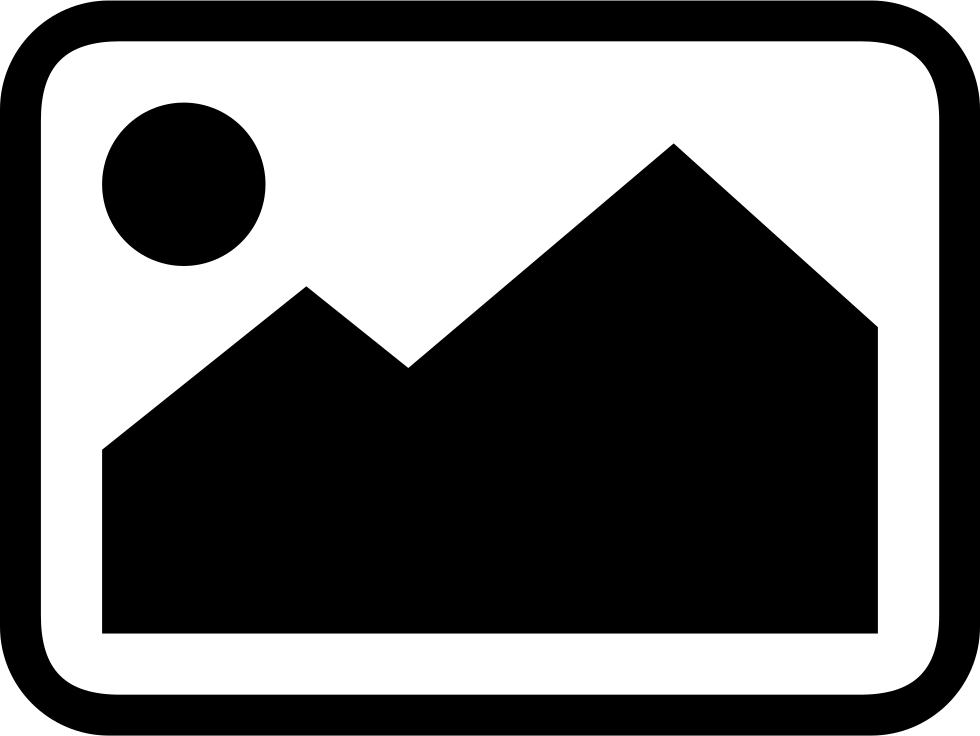
Everything you’ll need for this
- The latest binary release of hakchi2
- VirtualBox for Mac (I used version 5.1.14 for OSX hosts)
- The VirtualBox Extension Pack (click on
All supported platforms) - A Microsoft Windows Virtual Machine image for VirtualBox which you can find here for testing purposes (I used the
Microsoft Edge Win 10 Stable). This will run for 90 days. You can use snapshots to extend this time. Microsoft even recommends this in the background wallpaper. - About 20GB of space on your Mac
- Your trusty NES Mini Classic (mine is a China produced model named
MOD. CLV-001on the back) with it’s USB-cable. Controllers are not needed for this.
Quick version
- Get VirtualBox up and running.
- Install expansion pack.
- Add Windows virtual machine.
- Activate USB-support for it.
- Fire it up.
- Startup
hakchi2. - Let Windows install .NET Framework on the way.
- USB-Connect NES mini to your Mac.
- Power-On NES Mini while holding RESET.
- Install NES Mini driver from
hakchi2. - Dump kernel.
- Use video to learn about
hakchi2.
Detailed version
- Install VirtualBox normally by using the installer (my file was called
VirtualBox-5.1.14-112924-OSX) - Next launch VirtualBox
- When it has started up successfully get that file which you download as the VirtualBox Extension Pack and double-click it (for me it was named
Oracle_VM_VirtualBox_Extension_Pack-5.1.14-112924.vbox-extpack)
We need this extensions-pack cause VirtualBox does not ship with USB-support. This gets added by the extensions-pack. Since we’ll later connect that NES Mini via USB this must be installed. - Click „Install“, Accept the license agreement. It should succeed. Now we’ll install the Windows Virtual Machine.
- Unpack the virtual machine you downloaded from Microsoft from the ZIP-file. My file was named
MSEdge.Win10_RS1.VirtualBox.zipand gave me just one resulting file namedMSEdge - Win10_preview.ova - Double-click
MSEdge - Win10_preview.ova. - VirtualBox should now present you with the configuration for that virtual machine. Accept those settings as they are and click „Import“
- The import will take some time
- After the import is finished the virtual machine will be visible in VirtualBox. You’ll notice in the right panel under „USB“ it’ll say „Deactivated“. We’ll have to change that.
- Click on „Settings“ in the Toolbar. Goto to „Ports“ -> „USB“. Activate the USB-Controller and select
USB-2.0-Controller (EHCI)`. The others might also work. I haven’t tried them. - Now „Start“ the virtual machine.
- After the virtual machine has started VirtualBox’s guest tools might prompt you with a notification that they are outdated. Didn’t matter for me. But you can go “Devices” -> “Insert Guest Additions CD Image…” and update them. If you do, reboot afterwards.
- Now download hakchi2 and unpack it.
- Double-click that
hakchi.exe. Windows should prompt you that you need the .NET Framework 3.5 to use this application. Press “Download and install this feature”. Wait until finished. - Close the window
- Double-click that
hakchi.exeagain. It should start up fine now. - Now connect your NES Mini Classic via USB-cable to any USB-port of your Mac.
- Power it up while holding the RESET-button. Let go off RESET. The NES Mini’s red LED will not light up.
- From VirtualBox’ bottom right icon-lineup click on the one that looks like an USB-cable. Select the
Onda (unverified) V972 tablet in flashing mode. - Windows should automatically start up a device install (look for the icon in your startbar). Wait until finished. Might take some time.
- Back in hakchi2 select “Kernel -> Dump kernel”.
- A popup should appear that says „Waiting for NES Mini…“ followed by some steps. Click the „Install driver“-button. Accept the warning.
- A black window appears. Wait until a message appears that says something like „Press ENTER to close“.
- Press ENTER to close.
- The kernel dump should start.
- hakchi2 is ready to use.
If you need more info on how to use hakchi2 watch this video.
And that is how to use hakchi2 on a Mac for FREE.